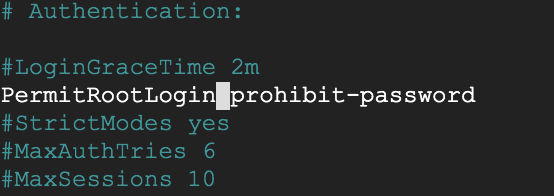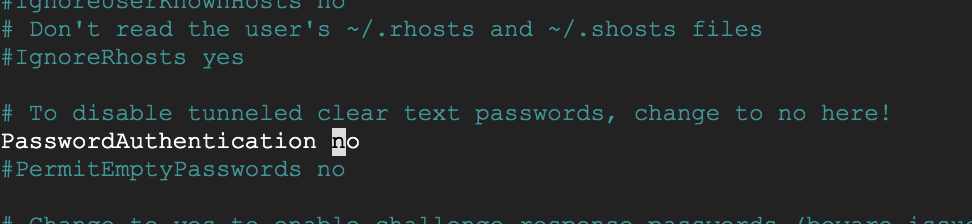在上一篇教程中,我介绍了如何用electerm等第三方SSH工具登陆谷歌云GCP,采用的是私钥登录方式:https://fileem.com/login-gcp-terminal-with-third-party-ssh-tools-such-as-electerm
但今天配置桌面远程登录,需要用到账号密码模式登陆,所以在此补充一下如何GCP设置为账号密码模式SSH登陆。
- 网页上”在浏览器窗口中打开”GCP终端,打开浏览器版的终端。这时候默认登录账户是你的帐户名,先用
sudo -i切换到root账户; -
输入
passwd,设置root的密码;
root@tw:~# passwd
Enter new UNIX password:
Retype new UNIX password:
passwd: password updated successfully
PermitRootLogin yes
PasswordAuthentication yes
nano 使用 ctrl + o– enter保存,ctrl + x退出编辑。
- 使用
systemctl restart sshd.service重启SSHD服务。
下面就可以愉快的用账号密码连接GCP了。